编辑文章
在文章发布过程中/之后,难免需要继续/重新编辑。
1. urls.py
编辑 blog/urls.py ,添加编辑文章链接。
添加这一句:
url(r'^article/(?P<title>\w+\.?\w+)/edit$', ArticleEditView.as_view(), name='article_edit'),
添加之后 urls.py 文件内容如下:
from django.conf.urls import url
from views import ArticlePublishView, ArticleDetailView, ArticleEditView
urlpatterns = [
url(r'^$', 'blog.views.blog_index', name='blog_index'),
url(r'^article/publish$', ArticlePublishView.as_view(), name='article_publish'),
url(r'^article/(?P<title>\w+\.?\w+)$', ArticleDetailView.as_view(), name='article_detail'),
url(r'^article/(?P<title>\w+\.?\w+)/edit$', ArticleEditView.as_view(), name='article_edit'),
]
可以看到,访问文章的 url 也被修改了。之前的 \S+ 匹配不是说不行,只是如若编辑文章的链接如下的话:
url(r'^article/(?P<title>\S+)/edit$', ArticleEditView.as_view(), name='article_edit'),
此 url 匹配会被
url(r'^article/(?P<title>\S+)$', ArticleDetailView.as_view(), name='article_detail'),
先匹配到,所以才做出了上面的修改。
\w+\.?\w+ 解释:
\w+是匹配单词字符([ A-Za-z0-9_ ])一个或多个;\.?匹配.一个或零个(目的是为了不管有没有.html都可以匹配)。
2. views.py
添加 ArticleEditView 类,继承 FormView 视图类。
from django.core.urlresolvers import reverse
class ArticleEditView(FormView):
template_name = 'article_publish.html'
form_class = ArticlePublishForm
article = None
def get_initial(self, **kwargs):
title = self.kwargs.get('title')
try:
self.article = Article.objects.get(title=title)
initial = {
'title': title,
'content': self.article.content_md,
'tags': self.article.tags,
}
return initial
except Article.DoesNotExist:
raise Http404("Article does not exist")
def form_valid(self, form):
form.save(self.request, self.article)
return super(ArticleEditView, self).form_valid(form)
def get_success_url(self):
title = self.request.POST.get('title')
success_url = reverse('article_detail', args=(title,))
return success_url
解释/注意几点:
- 可以看到表单还是使用的是发布文章表单
ArticlePublishForm - get_initial 函数为
FormView类自带函数,用来初始 form 表单的值 - get_success_url 函数也为
FormView类自带函数, 用来返回当表单成功保存后的跳转页面链接 form.save函数添加了一个参数article
3. forms.py
class ArticlePublishForm(forms.Form):
title = forms.CharField(
label=u'文章标题',
max_length=50,
widget=forms.TextInput(attrs={'class': '', 'placeholder': u'文章标题,记得在标题末尾添加".html"'}),
)
content = forms.CharField(
label=u'内容',
min_length=10,
widget=forms.Textarea(),
)
tags = forms.CharField(
label=u'标签',
max_length=30,
widget=forms.TextInput(attrs={'class': '', 'placeholder': u'文章标签,以空格进行分割'}),
)
def save(self, username, article=None):
cd = self.cleaned_data
title = cd['title']
title_zh = title
now = datetime.datetime.now()
content_md = cd['content']
content_html = markdown.markdown(cd['content'])
re_title = '<h\d>(.+)</h\d>'
data = content_html.split('\n')
for line in data:
title_info = re.findall(re_title, line)
if title_info:
title_zh = title_info[0]
break
url = '/article/%s' % (title)
tags = cd['tags']
if article:
article.url = url
article.title = title
article.title_zh = title_zh
article.content_md = content_md
article.content_html = content_html
article.tags = tags
article.updated = now
else:
article = Article(
url=url,
title=title,
title_zh=title_zh,
author=username,
content_md=content_md,
content_html=content_html,
tags=tags,
views=0,
created=now,
updated=now)
article.save()
基本上在原来的基础上没有大的改动,就是在 save 函数中添加了一个参数 article,想必直接看代码就能够理解了。
4. 查看效果
在浏览器中直接输入:http://192.168.1.221:8000**/blog/article/test.html/edit**
效果图如下:
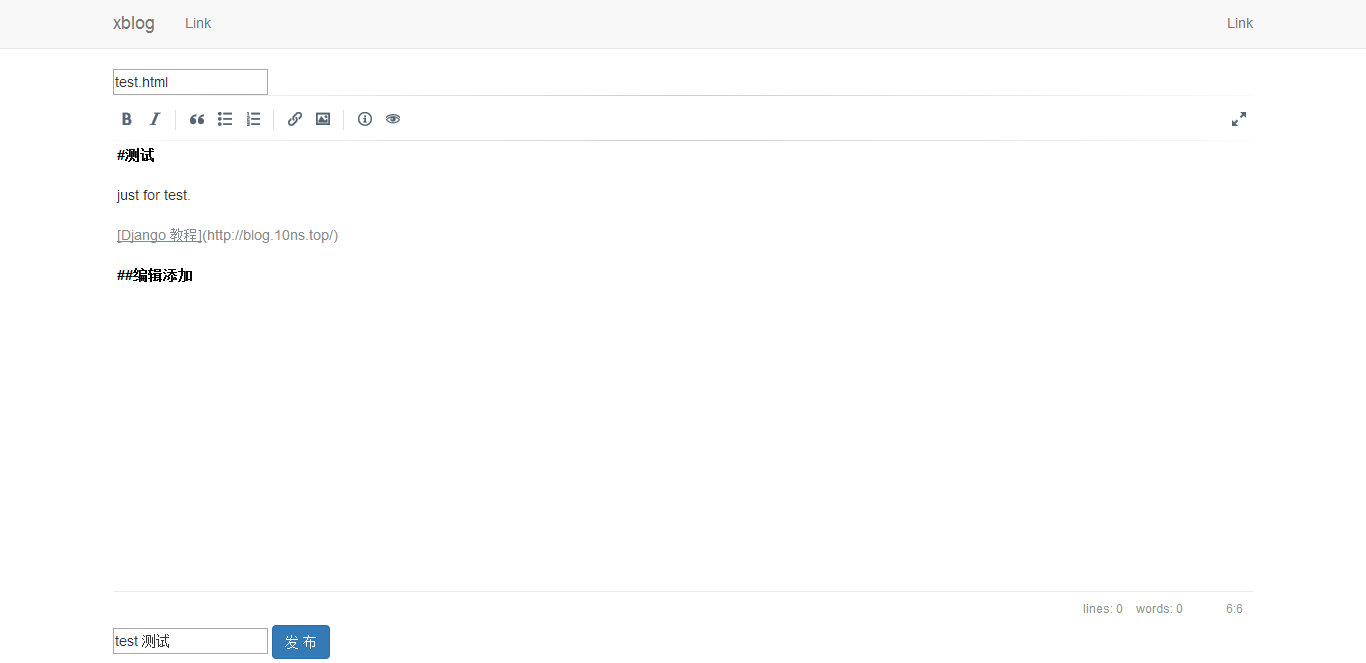
编辑后发布,直接跳转到文章显示页面。
注:链接地址(也就是文章 title)不要频繁更改,如果此篇文章已被 google 等收录,则最好就不要再修改了。
5. 后续
- 可在文章页面中添加编辑文章的按钮,此在后续章节具体讲述。